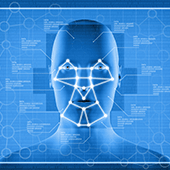
Say hello to fingerprint, iris, and facial scans
Windows Hello is an advanced biometric identity and access control feature in Windows 10. With it, there’s no need to enter a password; all it needs is your fingerprint, eye scan, or just your face.
For those who are worried about privacy, the feature stores your biometric data only on your device, never on Microsoft’s servers. Microsoft has also made it clear that third parties cannot access your biometric data, although, as with every new technology, it’s best to treat this with caution.
How to set up Windows Hello
All you need to get started is a laptop or desktop with Windows 10 and a compatible webcam (there is a full list here).
First, go to Settings > Account > Sign-in options. Then, under the Windows Hello section, you’ll see setup options for face, iris, or fingerprint scans. Select which method you want to set up and follow the prompts to create a login profile.
You can also save your biometric data or scan more than once to boost accuracy. Each time you scan, the system collects more data, so it’s worth completing a few scans before enabling the login feature.
However, passwords are still an option when using Windows Hello and should always be configured in case your camera isn’t operational. Once one account is set up, you can start adding family members who share the same device. Each of them can set up their own biometric profile in a separate account.
There are many features in Windows that can make your life easier. Our IT experts can help you get more out of your Windows devices. Contact us today!
You must be logged in to post a comment.