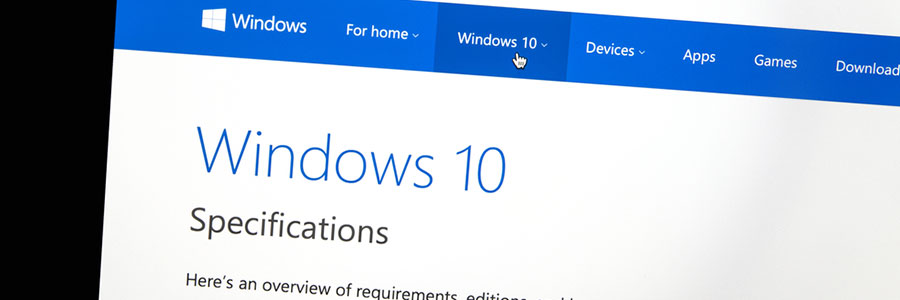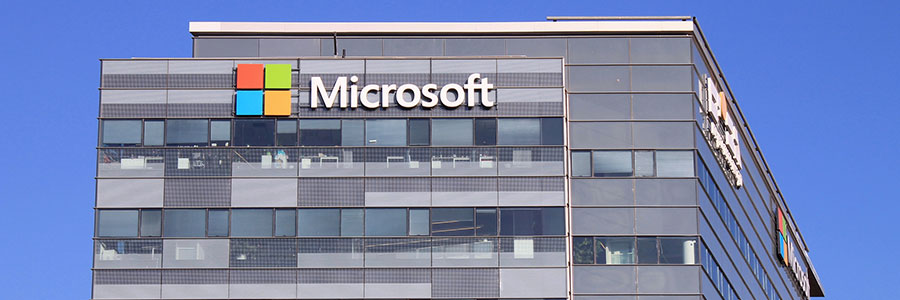Once you've unboxed that laptop you just bought, there are important things that need to be done. After installing Windows 10, you must unlock its full potential by customizing some critical settings. You can ask a technician for help with this, but here are a few things you can do on your own.
Tweaking your Windows 10 installation
Windows 10 May 2019 Update introduces new features
Get your Windows 10 privacy back
Windows 10 keyboard shortcuts you need to know
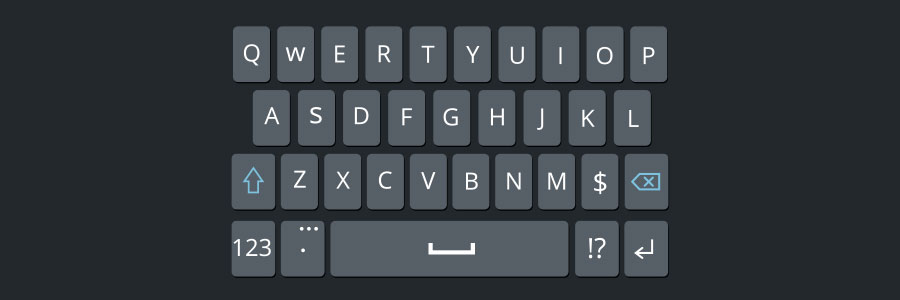
It’s undeniable that using keyboard shortcuts activate computer commands faster than dragging a touchpad or a mouse. To that end, if you’re using Windows 10, there are a couple of new keyboard shortcuts worth trying.
Windows Snapping
If you’ve never used Windows Snapping, you’re missing out on one of Windows 10’s key features.
How Windows 10 features keep ransomware at bay

The ransomware threat isn’t going away anytime soon, which is bad news for computer users everywhere. Fortunately, Windows 10 has built-in security features to keep you from falling victim to ransomware.
Controlled Folder Access
This feature allows you to list certain documents and folders as “protected.
Recover your privacy in Windows 10

Advertisers are able to target their consumers more effectively thanks to social media. But did you know that your operating system might also be giving away information about your online searches to advertising agencies? Learn more about Windows 10's not-so-private settings and how these can be fixed.
Beware of apps bundled with Windows 10
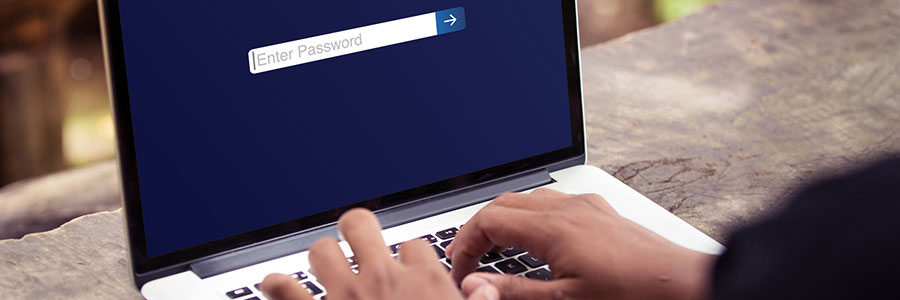
While you might think that getting free software with your new Windows 10-powered device sounds like a good idea, it’s not. Beyond taking up storage space and diverting processing power, pre-installed software such as trial versions of video games, antivirus programs, and web browser toolbars — collectively called “bloatware” — can make your device vulnerable to cyberattacks.
Know all about Windows 10 build 18305 for PC
Simplify logging in with Windows Hello

Just like in sci-fi movies, Microsoft’s biometric logins can now recognize your face, fingerprint, or eyes when you attempt to access your device. Here’s everything you need to know when setting up Windows Hello.
Say hello to fingerprint, iris, and facial scans
Windows Hello is an advanced biometric identity and access control feature in Windows 10. It allows you to log in to your computer without the need to enter a password.